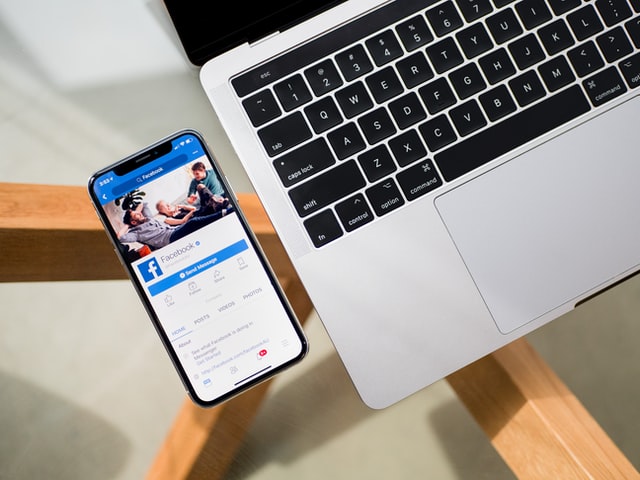How do I change my name on Facebook? You type this keyword and hit the search button to seek the right answers. And all you could see after that is tons of websites popping up on your screen claiming to change your name on Facebook. Well, how to change your name on Facebook is a simple task. However, some blogs and articles make it complicated. That’s why we’ve come up with this post to share the solution. In this read, you will learn how to edit your name on Facebook from the mobile app as well as the Facebook website.
Why Do You Want To Change Your Facebook Name?
There are several reasons why do you want to change your FB name. Either you’ve been married or you’ve made spelling errors in the first place. But not to worry as we’ll tell you how to change your name on FB with these simple steps.
Before you change your FB name, you’ve to comply with Facebook Rule Names.
What Are The Facebook Rules For Names?
Facebook has eight sets of rules, you should comply with before you edit your name on Facebook.
- Can’t use offensive or foul languages in the name
- Prohibit to use of non-standard capitalization
- Illegal to use characters from a single language
- Can’t pretend to be someone else
- Your name must have existed on government-issued IDs such as a driver’s license
- Prohibit to include titles such as Reverend or Doctor
- Can’t use numbers, symbols, and punctuation
- Have to use your real name on the first name
Now you know what you need to adhere to edit your name on Facebook. So, without further ado, let’s learn how to change your name on FB.
How Can I Change My Name On Facebook?
There are two ways you can edit your name on Facebook: Facebook Mobile App & Facebook Website. Let’s learn:
1. How To Change Or Modify Your Name On Facebook Mobile App
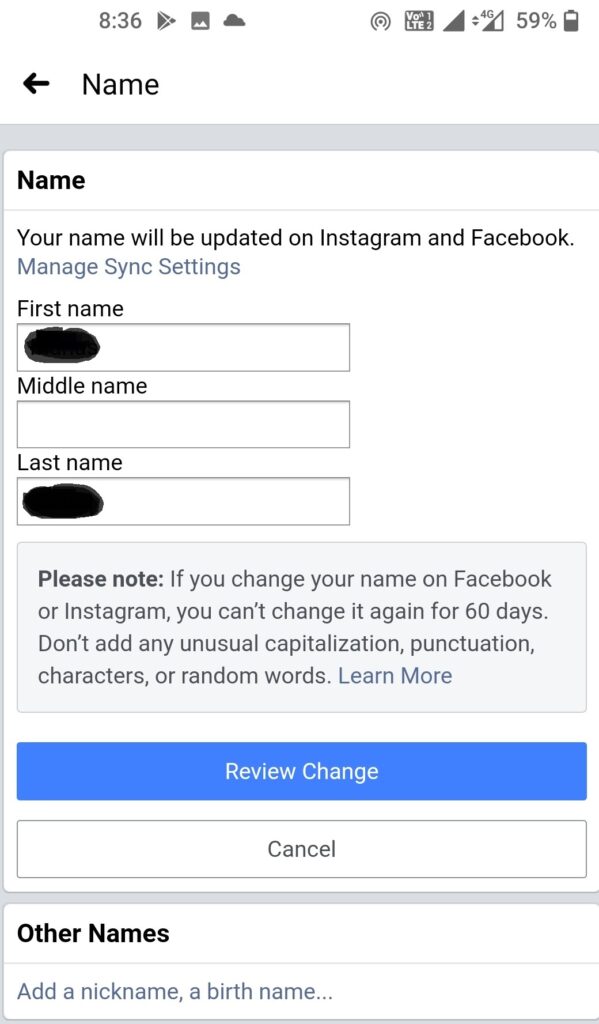
To edit your name on the Facebook mobile app, follow these steps:
A: Open the Facebook version on mobile.
B: Tap on the three horizontal lines on the right side.
C: Open “Settings” & Click “Setting”.
D: Opt for personal information and click “Name”.
E: Enter your desired name in it.
F: Click the “Review Change” button.
F: To Confirm it, enter your password.
Congratulations! You’ve successfully modified your name on Facebook.
Let’s learn how to change your name Facebook name from another way.
2. How To Change Or Modify Your Name On Facebook Website
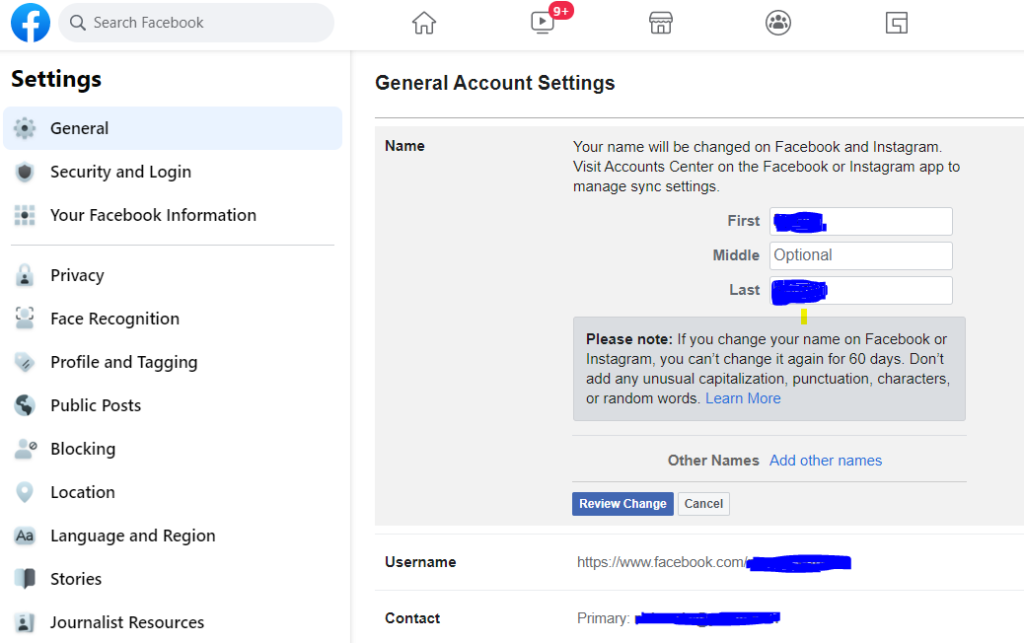
To edit your name on the Facebook website, follow these steps:
A: Visit the Facebook homepage and login into your FB account
B: Go to the three horizontal lines and click the drop-down option on the right side.
C: Open “Settings” & Click “Setting”.
D: Opt for “General” and select “Name” from the General Account Setting.
E: You will see the “Name” section, enter your desired name in it.
F: Click the “Review Change” button.
G: To Confirm it, enter your password.
Kudos! You’ve completed this process. In 24 hours, you will see a new name displayed on the screen.
Also, you’ve to adhere to some rules to get this change done in little time. Sometimes, your account will not be eligible to edit a name due to these reasons.
Two Reasons Why You Cannot Change Your Name On Facebook
How to change your name on FB can be trouble if you involve yourself in practice that Facebook prohibits. These are the two reasons why you can’t edit your name on Facebook:
- If you ask Facebook to edit your name frequently. FB will reject your request as it allows you to change your name every 60 days only when you comply with their rules.
- If you’re found in any malpractice or prohibited in Facebook name rules, Facebook will disapprove your request at the time you ask for a review.
The Bottom Line
Now you know how you can edit your name on Facebook. These two methods are the easiest ways to change your FB name. By following the Facebook name rules and selecting the options shared in the steps help you change your name on FB. Click here to read more interesting topics.